Welcome for View Users
Getting started guide for view users
What is Aplas?
Aplas is designed to help you find software asset metadata in the most intuitive and efficient manner possible. Think of it like Google Search and Google Maps, but for your organization's software assets.
Here, we have collected a few hints and tips for using Aplas, just in case you'd like to delve a little further. This is for view users, if you're an Aplas admin user, head over here.
Interfaces
When you log into Aplas you will arrive at your organization's home page. This is where Aplas interfaces have been published for your use.
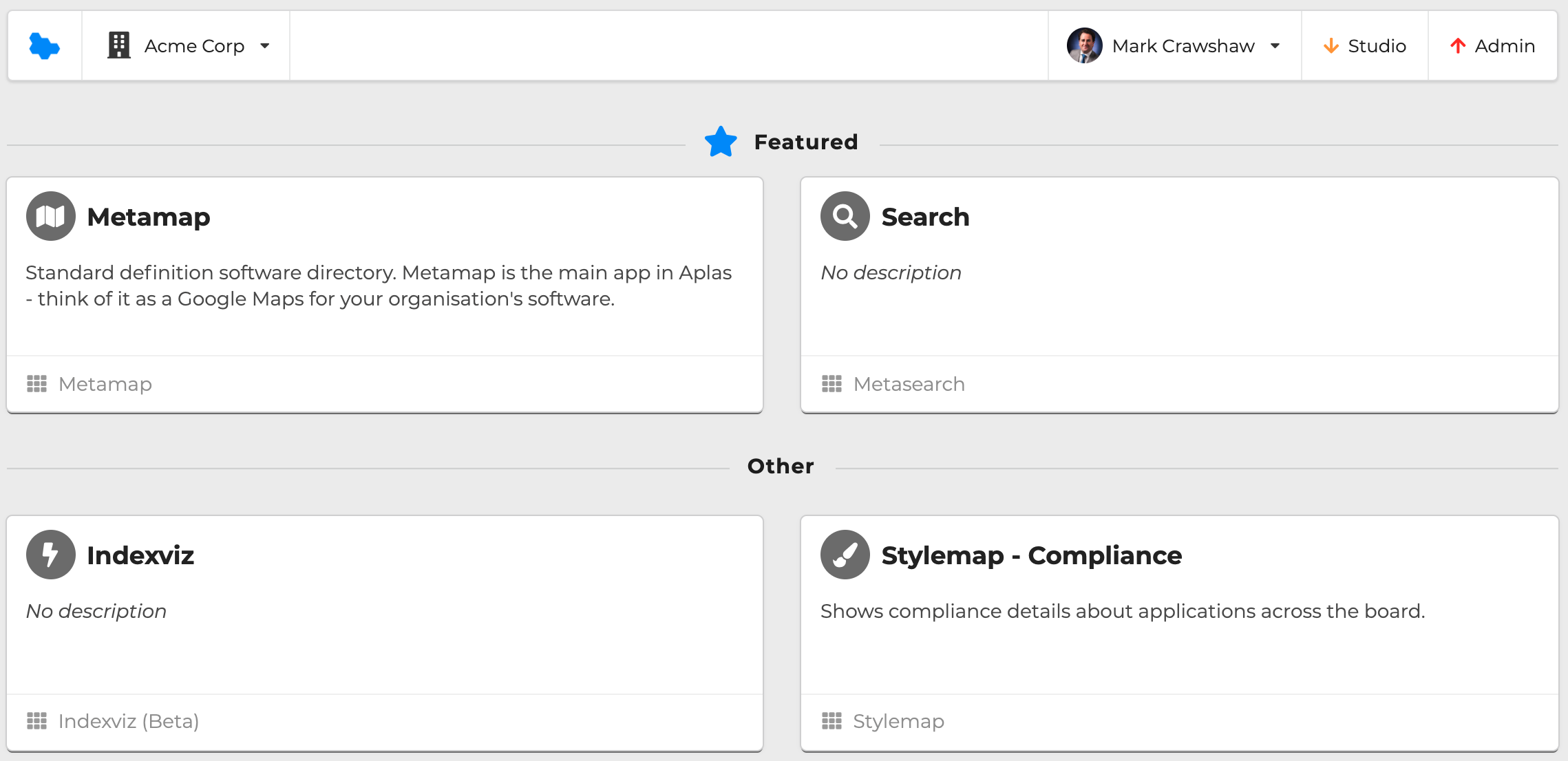
Each interface provides a different view/method to explore your organization's software assets.
Interface - Metasearch

The Metasearch interface is similar to Google Search, but for software. It's all about quickly finding the information you need. For example, searching for an application, then navigating to its GitHub repository.
Use Metasearch to:
- List all applications, integrations, components, or collections.
- Find a software asset with limited information. Our search is very powerful and will search across any field.
Interface - Metamap
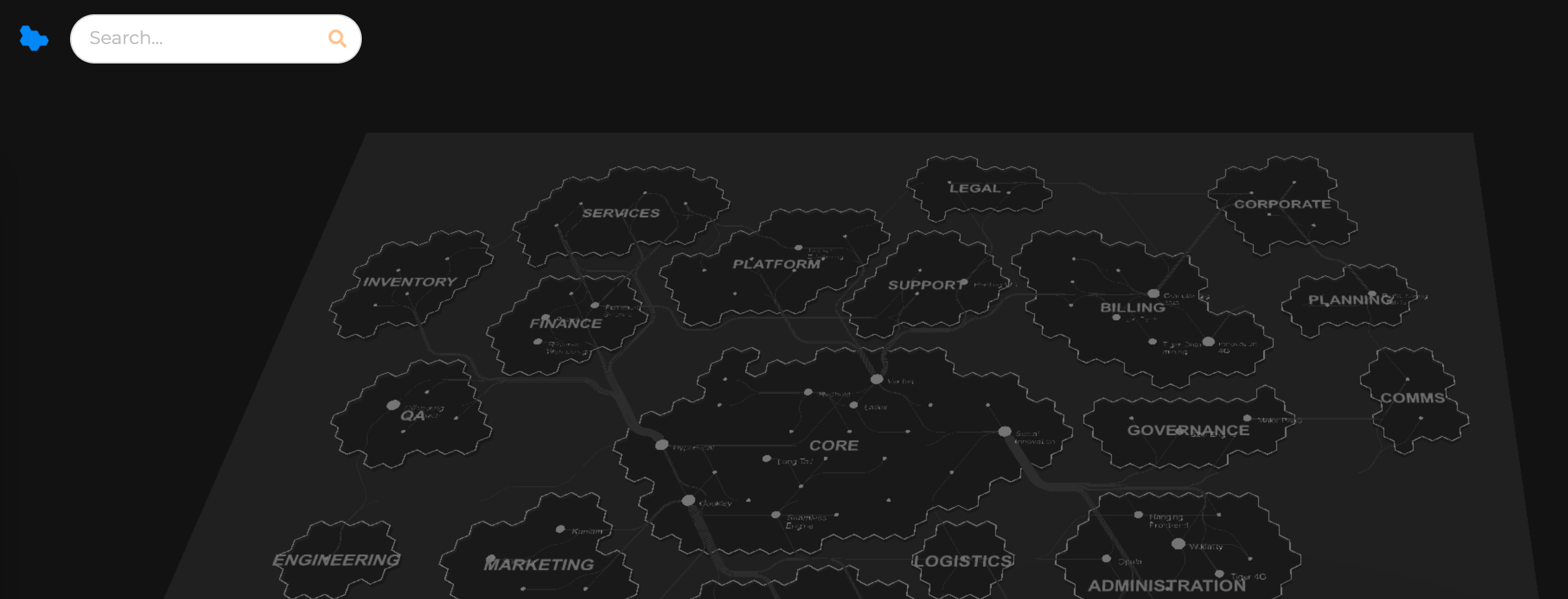
The Metamap interface is similar to Google Maps, but for software. It provides the same information as Metasearch but using geographic mapping metaphors. There are a few aspects to a software map that are useful to know.
- Region: The island/continents of a map represent ownership. For example, all applications that belong to your "Finance" department will be located on the same map region.
- Application: The nodes of the map represent applications or systems. They might be small services, all the way up to large core systems.
- Channel: The lines of the map represent the movement of data between applications. Each channel connects 2 applications and can contain many integrations, each with different data being transmitted.
Navigating a map works just like Google Maps. Click and drag to pan, scroll to zoom in/out, or click on an application/channel/region to show more information. You can also hold down Ctrl, then click and drag to show the map in 3D.
Use Metamap for:
- Finding an asset when you're not quite sure how to search.
- Zoom out to gain a macro understanding of how your organization works.
- Zoom in to gain a micro understanding of how a particular business unit works.
- Searching for collections to show how a business process traverses your software map.
- Hovering over an application to quickly identify its interconnectivity.
Interface - Stylemap
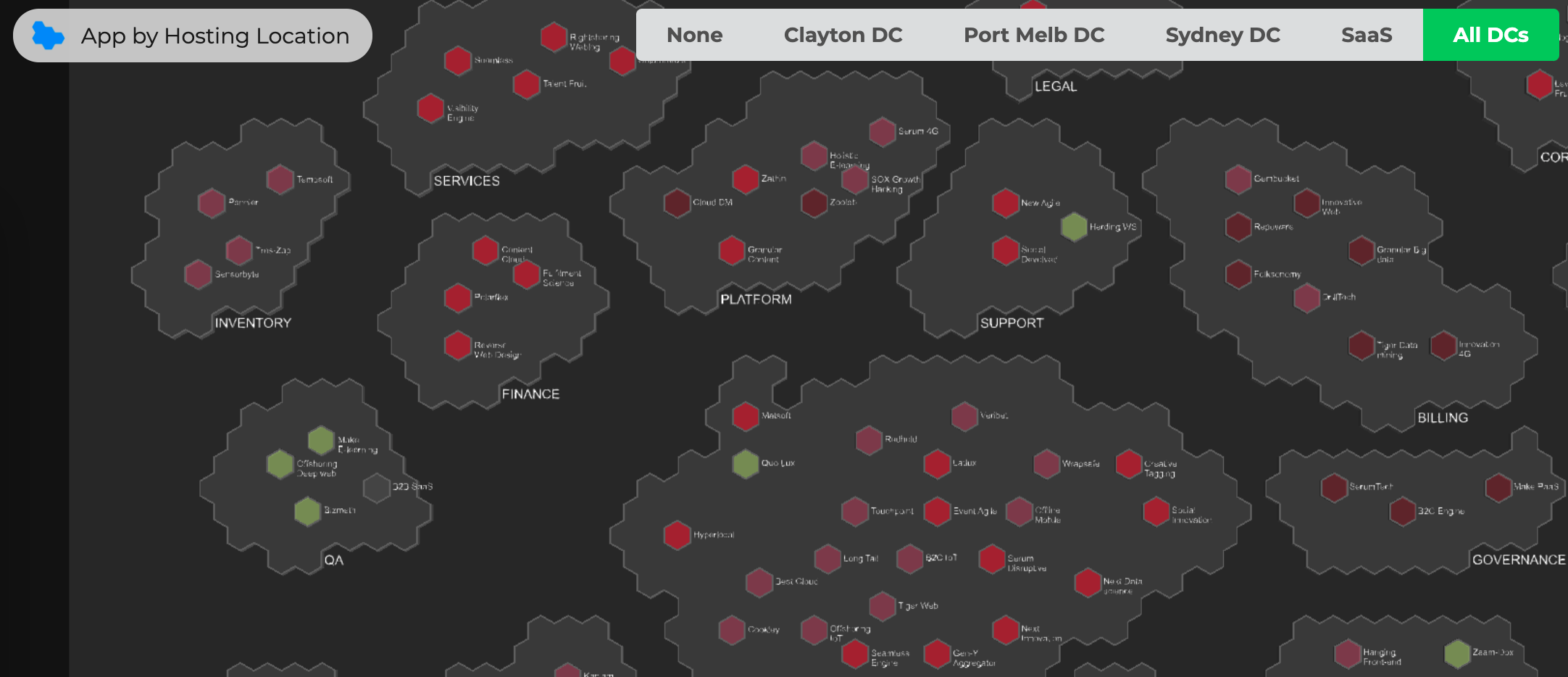
Stylemap is an extremely flexible interface that can be used to create a custom view on top of your software map. Your Aplas administrators may have published different Stylemaps to show different perspectives on your organization's software. For example, a cost view, or a project view. If you require a specific view, please get in touch with your Aplas administrators.
Updated 4 months ago